
Custom Search
|
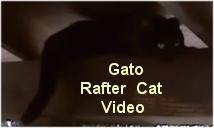
|
|---|
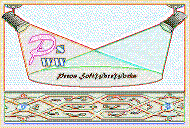
|
|---|
![]()
Lesser Goldfinch family preening
![]()
LCD Vs. CRT - Do LCDs finally match CRTs in picture quality?
ECS P965T-A Motherboard
ABIT AN8 SLI Motherboard
Foxconn 975X7AB-8EKRS2H Motherboard
Foxconn BlackOps Motherboard
![]()
My misadventures flying with Allegiant Air
![]()
The Missing Post Mystery
A post I made to a Vista newsgroup was missing from the Outlook newsreader
Where did it go?
The Missing Post Mystery Revisited
It happened again! A post I made to a Vista newsgroup was missing from the Vista Mail newsreader
Where did it go?
A Case of Maxtaken Identity
When is a hard drive not a hard drive? Find out when!
![]()
Changes to the Windows 7 Taskbar You Should Know About
Vista Image Capture 'Slipstream' SP1 and SP2 into a single Vista install disc
Detailed Instructions for Reverse Integrating SP1 and SP2 into Vista
What is RAID? Some RAID Basics
RAID 5 on a Desktop PC
How to Personalize Windows Vista
Develop and Implement a Personal Backup Plan
Ten things you can do to create better documentation
(Tech Republic)
Flash Your BIOS
Three Good Reasons for Flashing Your BIOS
Ten common mistakes you should avoid when flashing your BIOS
(Tech Republic)
Find a new dial-up ISP
Sign up for 10 free hours of NetZero access!
Create a Shutdown/Sleep/Restart or Continue Icon For the Vista Desktop
What is a computer guy doing with home remodeling projects on his Website?
The Upscale Utility Room Remodel with Catch Basin and Wraparound Ceramic Tile Wall
The Bathroom Remodel for Under $1000 Project
The Do It Yourself Bedroom Engineered Prefinished Red Oak Wood Flooring Installation From Hell
Bedroom Remodel With Wood Parquet Flooring
Use Comodo Internet Security 4.0 to Lock Down Your PC Following a Windows Install or Reinstall
![]()
The Northstar Horizon Microcomputer
![]()
Round-Tailed Ground Squirrels

Prairie Dogs

American Kestrel Falcons "Sparrow Hawk"

Arizona Sonoran Desert
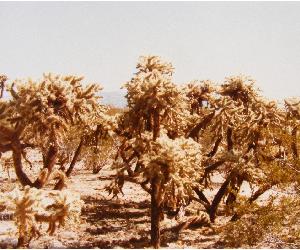
Arizona Sunsets

Cienega Creek

Trains In the Desert

Desert and Mountain Flowers

Fox Squirrels

![]()
The Other Reason Why Your Irrigation Valve Might be Leaking
My Response to the Newegg Affiliates Program Changes
Playing the Rebate Game
Know the Rules Before You Play
Vista Confusion
The four questions you need to ask before buying Vista
See Building The ECS P965T-A PC for installing the motherboard. This build I was replacing one motherboard for another.
"We strongly recommend that CPUs, coolers, and RAM be installed with the motherboard outside the chassis - where you can provide plenty of support to the entire PCB. Then just install that subassembly into the chassis. This avoids stressing the PCB when just supported in the chassis at the standoffs. Also - very important - with the 775 coolers that use the plunger-type corner posts, you really want to be able to look at the bottom of the board to see that the posts are all the way through in all four corners - impossible unless the board is outside the chassis. You can also better support the board with your hand if you need to get all four posts to extend fully and protrude through to the point where they lock in place. NOTE: If the cooler is not installed properly, there is a high probability that the system will not boot or will shut down almost immediately for thermal issues."

I pushed out the nice I/O shield that came with the case and inserted the equally nice custom I/O shield that came with the motherboard. Since almost no motherboards actually work with the shield that comes with the case, you will likely have to remove it. Notice the big difference in the layout of the I/O ports of the two I/O shields.

Place the motherboard in the correct orientation on the case, ready to be placed inside the case. Note that the antistaic bag that came with the motherboard is still under the motherboard. I had two screws ready to secure the corners of the motherboard.

I set the motherboard into place and carefully pushed it under the I/O shield. I had to wiggle it a bit to get the I/O panel on the motherboard to be flush with the I/O shield. I next loosely secured the upper right corner and the lower right corner of the motherboard with the appropriate screws. Do not insert the other screws.

Remove the black plastic temporary socket cover. Step One: Put your finger or thumb under the bottom of the cover and lift it off and set it aside.

With the motherboard safely in place and secured, it was time to put the Intel Core 2 Duo processor into place. Step Two: Unlatch the socket 775 CPU handle. Push down and away from the socket to release it and then pull up on the handle to completely open it.

A metal bracket sits on top of the socket. Step Three: Put your finger or thumb under the bottom of the bracket and pull up on the bracket in the opposite direction of the handle to open it completely.

Bracket Open

Step Four: I very carefully picked up the CPU - without touching the copper colored pads on the bottom and moved it over to the case. This is not the best way to hold the CPU, but it looks cool in the picture!

Step Five: I put the CPU into place and made sure that the orientation was correct. The triangle in the corner of the CPU was matched up with the triangle in the socket. There were also two missing pads that I matched up with the socket. I double and triple checked the orientation before very carefully slipping the processor into the socket. The CPU was removed from one motherboard and placed into the Foxconn motherboard so the thermal grease you see here is old grease left over from the last install.

Step Six: I cleaned off the old thermal grease that was on the processor.

Step Seven: I added a light coat of new thermal grease to match the circular contact area on the bottom of the heat sink.

New Thermal Grease on the Processor

Step Eight: Close the bracket and set it into place over the CPU.

Step Nine: Close the handle by pushing it down and slipping it under the latch so that it stays down in place.

Heat Sink with Old Thermal Grease

Step Ten: Clean the old thermal grease off of the heat sink.

Step Eleven: I readied the heat sink and fan. Do NOT put more thermal grease on the heat sink. I put the heat sink into place over the CPU and carefully pushed the plastic pins into place. You should be able to tell when the pins have cleared the underside of the motherboard. I finished this step by turning the four pushpins and locking them in place. If you want to be extra careful and you are not 100% sure that the push pins are in place, remove the motherboard and verify that the pushpins have been completely inserted and snapped into place. Now is the time to install and tighten the other motherboard screws in a random pattern, being careful not to over tighten.

I then put the memory modules in DIMM slots one and three. I had some problems trying to find DIMM 1. There is no DIMM slot numbering in manual, look on the motherboard just to the right of the CPU fan header (left yellow DIMM slot closest to CPU socket is DIMM 1 - industry standard). The memory modules are keyed and can only be inserted one way. As in most motherboards, the DIMM slots are color coded. For the Foxconn motherboard, DIMM slots one and three are the yellow slots and they are not next to each other. Carefully push the cards all the way in and lock them into place with the two plastic latches. Be sure that the latches are fully inserted into the groove on the memory module.
The longest part of the installation is, invariably, connecting the case and power cables to the motherboard. The case connectors are easy to install with the Cooler Master Mystique. You just have to verify that the pinouts of the preconfigured connectors match the pinouts on the motherboard headers. In the case of the Foxconn 975X7AB-8EKRS2H, they were. Verify them for yourself first though, pinouts can change.
Note the change in orientation of the Foxconn logo on the Northbridge ICH7R heat sink and fan. The fan was rotated 180° to move the power cable closer to the fan header. See Editorial Privelege for how I did this.

I routed the PCIe power cable around the bottom of the motherboard and under the PCI and PCIe cards. The Rosewill power supply I was using came with a four pin Molex power cable that was long enough to reach. It is a very clean solution and keeps the power cable away form the heat generating portion of the motherboard.

I routed the rear case fan cable over the top of the heat sink and over to the PWR_FAN connector just to the right and above DIMM 4. Please note that Foxconn technical support recommends that all 'high draw' fans connect directly to the power supply.

Finish tieing the Zip-Ties. I tied down the cables routed around the motherboard and tied the cables every three or four inches with Zip-Ties.

To insert the PCI or PCIe cards, release the rear panel slot closure by pulling the upper handle toward you. You may have to wiggle it to get it moving. After installing your cards, push the closure back into place. You may have to push the bottom of the closure so that it closes over the card brackets.

Reinstall the drive bay devices if they were removed.

Done! As you can see it is a very clean looking case with easy access to the motherboard.
| Pecos SoftWareWorks Home | Contact Me | Terms of Use Rev 09/30/10 | Privacy Policy Rev 05/20/09 | About Us | Site Map |
| Tweet |
|
||
|
© Copyright 2007-2015 Alan Norton None of the content may be used or reproduced without written authorization from Alan Norton. |
|||