
Custom Search
|
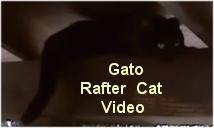
|
|---|
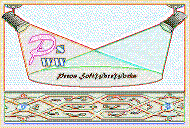
|
|---|
![]()
Lesser Goldfinch family preening
![]()
LCD Vs. CRT - Do LCDs finally match CRTs in picture quality?
ECS P965T-A Motherboard
ABIT AN8 SLI Motherboard
Foxconn 975X7AB-8EKRS2H Motherboard
Foxconn BlackOps Motherboard
![]()
My misadventures flying with Allegiant Air
![]()
The Missing Post Mystery
A post I made to a Vista newsgroup was missing from the Outlook newsreader
Where did it go?
The Missing Post Mystery Revisited
It happened again! A post I made to a Vista newsgroup was missing from the Vista Mail newsreader
Where did it go?
A Case of Maxtaken Identity
When is a hard drive not a hard drive? Find out when!
![]()
Changes to the Windows 7 Taskbar You Should Know About
Vista Image Capture 'Slipstream' SP1 and SP2 into a single Vista install disc
Detailed Instructions for Reverse Integrating SP1 and SP2 into Vista
What is RAID? Some RAID Basics
RAID 5 on a Desktop PC
How to Personalize Windows Vista
Develop and Implement a Personal Backup Plan
Ten things you can do to create better documentation
(Tech Republic)
Flash Your BIOS
Three Good Reasons for Flashing Your BIOS
Ten common mistakes you should avoid when flashing your BIOS
(Tech Republic)
Find a new dial-up ISP
Sign up for 10 free hours of NetZero access!
Create a Shutdown/Sleep/Restart or Continue Icon For the Vista Desktop
What is a computer guy doing with home remodeling projects on his Website?
The Upscale Utility Room Remodel with Catch Basin and Wraparound Ceramic Tile Wall
The Bathroom Remodel for Under $1000 Project
The Do It Yourself Bedroom Engineered Prefinished Red Oak Wood Flooring Installation From Hell
Bedroom Remodel With Wood Parquet Flooring
Use Comodo Internet Security 4.0 to Lock Down Your PC Following a Windows Install or Reinstall
![]()
The Northstar Horizon Microcomputer
![]()
Round-Tailed Ground Squirrels

Prairie Dogs

American Kestrel Falcons "Sparrow Hawk"

Arizona Sonoran Desert
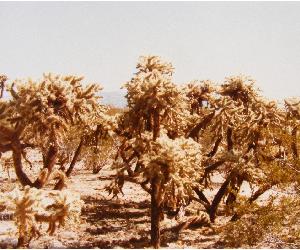
Arizona Sunsets

Cienega Creek

Trains In the Desert

Desert and Mountain Flowers

Fox Squirrels

![]()
The Other Reason Why Your Irrigation Valve Might be Leaking
My Response to the Newegg Affiliates Program Changes
Playing the Rebate Game
Know the Rules Before You Play
Vista Confusion
The four questions you need to ask before buying Vista
This is a companion article to the 10 things you should do when reinstalling Windows article at Tech Republic. Please read this article first if you have not already done so.
This article does not have a beginning, middle or end. It does have discussions about Windows Vista reinstallation issues and an appendix full of step by step instructions about how to personalize and configure Vista. Like a buffet, you will find a cornucopia of tasty entrees some of which you will enjoy partaking of and others that you would rather pass by. Don't try and gorge yourself in one sitting. Take a peek at what is on the buffet table and then come back at a later time for more.
Whether you are installing Windows Vista for the first time, reinstalling Vista or ordering a new computer with Vista, you will want to personalize various settings for the way you like to use your computer. Windows Vista has more built-in tools than any other previous version of Windows. Some of these options like Power Settings you may be familiar with. Others like Previous Versions may be new to you.
I hope you brought your appetite with you!
Please Note: While I have been careful to verify the accuracy and completeness of the information in this article, there may be errors in the information provided or it may not be appropriate for your specific system configuration. Use the information at your own risk. If you do find an error, please take the time to report it to me immediately.
Waiter! I want to look at my buffet choices now!
I had the unpleasant experience recently of finding several Trojan Horses on my computer. This was very disconcerting to me. I take pride in my careful use of the Internet. The first Trojan was the result of a very well known and respected game demo. I don't game much anymore but this was a new demo of a game that I had played years ago. I do not know if this is a Trojan that was downloaded from a legitimate Website, hacked by someone else or misidentified by avast!
The second Trojan is still a mystery although I do have my suspicions. It was only found after a thorough scan using avast! anti-virus. The Trojan was found in a MEMORY.DMP file and you only get that file after a BSOD. After removing the MEMORY.DMP file, it and the Trojan returned after another BSOD. I know what causes the intermittent BSODs, and it is not the Trojan Horse. The Intel 537EP chipset in my modem is not 100% vista compatible and I will very infrequently get BSODs during shutdown.
I believe that I may have found the source of the second Trojan, a freebie music download site. The Trojan was not reported after discontinuing all downloads from the music download site. Since the Trojan is only discovered in a thorough scan and only in the MEMORY.DMP file, I am not convinced that this is a known Trojan. Just to be safe, I decided to reload Vista and I won't be reinstalling the download manager from the free music Website.
The way these free music Websites work is that you can download and listen to MP3 files as long as you remain a member in good standing. To be a member in good standing you must periodically answer a survey and support their advertisers by clicking on their ads. Digital Rights Management is enforced. If you do not reapply, the DRM rights expire and your MP3 files will no longer play. I think this is a great idea. I can listen to new music and download old favorites. What is not such a great idea is what if anything the required download manager is uploading to the mother site. When your anti-virus starts reporting Trojans, a site-specific download manager is the first place you should consider as a possible culprit. The problem is that I just don't know what personal information is being reported by the music download app, if any.
I had a few problems during my latest reinstall. Microsoft has done a good job with the new Vista install utility. Gone are the ugly black DOS-like screens and good riddance. I started the installation but when I got to the product key, I got an invalid product key error. I knew I could leave the product key blank and enter it later once Windows was installed but I decided to cancel the install and get my product key from Windows. I soon learned that it requires a third party app to view the product key. I found a very simple and efficient tool called Product Key Finder at CNET that did what I needed without the bloat. I found the key and copied it down on a piece of paper to keep with the Vista DVD. I also added it to my logins and passwords spreadsheet.
The product key I found was entirely different than the one on the label. I vaguely remember calling Microsoft when I couldn't do an online validation after a reinstall. I used this key during the second install. It too failed. I left the product key blank and selected the right version of Vista - the one I had purchased. To activate my key I will be taking that refreshing pause from my busy day to say 25 letters and numbers into an inanimate object to another inanimate object. That will fail and then I will have the pleasure of repeating the process to a person living on the other side of the planet. Then Microsoft will verify that I do indeed legally own Vista Ultimate and will provide me a new 25 letter and number key that I will once more add to my spreadsheet.
If you are looking for my opinion about the Vista SP1 security issues, it can be found in the Editorial Privilege section.
The Pecos Buffet
My Core Apps
My First Hand Experience Installing SP1 Manually
Partition Imaging with MaxBlast 5
The Buffet Dessert and More from Your Gracious Waiter
Editorial Privilege
Appendix A contains a step-by-step guide for personalizing various features of Vista.
Before Reinstalling Windows Vista
Take a Snapshot Image of Your Desktop
Get the dial-up ISP number
Export MS Mail Messages
Export IE Favorites
Export Firefox Bookmarks
Reinstalling Windows Vista
How to Access the 'Installing Windows' Help File
Install Windows in Windows
After Reinstalling Windows Vista - Personalizations
Change Clock Gadget
Change Display Resolution
Change Desktop Background
Change Screen Saver and Power Settings
Personalize Explorer
Classic View in Control Panel
Enable Previous Versions
Block or Prompt for Cookies
Turn Off or Modify the Run Time of Defrag
Indexing Logical Drives
Turning On or Off the User Account Control
Final Chores
Create a "Clean Install' Restore Point
Create and configure a Network connection
Create a Network Connection Desktop Shortcut
Hide Connect Window When Connecting to a Network
Turn Off the AutoDialer
Import MS Mail Messages
Import IE Favorites
Import Firefox Bookmarks
Check for Updates
Resolving Problems
I immediately close the Welcome Center. You might find it a helpful way to get started. I don't. After the first reboot I uncheck the 'Run at startup' checkbox so I never have to see it again.
Then I change the clock in the gadgets sidebar to something that doesn't remind me of elementary school.
If you are like me, I have desktop settings that I like to set up immediately. It is difficult to work in an 800x640 desktop when you are used to a higher screen resolution. If you Right Click on the desktop and select 'Personalize' you can bring up a screen with Microsoft's idea of Windows personal settings. To change the screen resolution select 'Display Settings' at the bottom of the list. I then select 'Desktop Background' to change the look of the desktop.
I change the power settings under 'Screen Saver'->'Change power settings' -> 'Change plan settings' so that my monitor is turned off after 15 minutes of idle time and the computer is never put to sleep.
I also like to change the default settings of Explorer.
The first time I start the control panel I select 'Classic View' as my preference.
I used to have IE configured to ask before setting cookies. I am going to now block all cookies by default. The best time to set this is before connecting to the Internet. You can set this by starting Windows Media Player and clicking on the 'Privacy Settings' button. If you won't be using Windows Media Player you can alternatively configure it in IE.
Note: It is best to leave cookies enabled. Blocking cookies will break many Websites, especially online stores. If you do want to block cookies by default you can create exceptions for sites that you want to allow cookies. You will also find yourself wondering why a Website won't load at some time in the near future. Use cookie blocking with this in mind. Cookie blocking can be done successfully once you have the Websites you need to allow cookies for configured as exceptions and if you can remember that the reason a Website won't behave is because of your default cookie blocking rules.
Windows will by default automatically defrag your hard drives weekly. You may want to change the Windows default defrag settings.
I also put Sleep, Shutdown, Restart and Continue icons on my desktop. I was leery about doing this but after more than a year I have found them handy and I am disciplined enough to use them wisely. They aren't for everybody though and you must use them carefully.
Waiter! I want to look at my buffet choices again.
Waiter! I want to look at my buffet choices again.
I had originally planned to install Windows, connect to the Internet, get the latest drivers and updates and then Install SP1. I therefore had my 537EP modem drivers loaded when starting the SP1 install. The install went smoothly until the system had to do a restart. The blue screen appeared and I thought that 'Well that's that', thinking that the SP1 install had failed. But the system restarted and the install continued on as if nothing had happened. The install did eventually complete successfully.
If you have Vista incompatible devices in your computer manually installing SP1 will be problematic at best. You can try installing SP1 in Safe Mode or you will have to use an alternative method.
Waiter! I want to look at my buffet choices again.
Caution! Before using any software that writes to partitions you should have your personal files backed up. You should understand partition basics. Be careful that you don't format data partitions and double check that you are formatting the correct partition!
I wanted to see if I could image a partition so that it could be used to reinstall Windows at a later date. I personally can see little benefit to imaging the operating system if it can only save a few hours every year. But as I write in the Secure your computer after a Windows install or reinstall Tech Republic article, having a virus free image of Windows with the latest service pack and important updates installed not only saves the time and trouble of having to download and install them but also reduces the security risks inherent in their retrieval.
I have two Maxtor hard drives running RAID 0 striping and RAID 1 mirroring. I downloaded and installed the 'free for Maxtor owners' MaxBlast 5 and began exploring the options.
Upon starting MaxBlast 5 the first thing I discovered is that you can image an entire disk or a partition but you need the retail version if you want to image the system only or a specific folder.
I selected the partition that Vista x64 was installed on. I then selected my optical drive for the destination of the image file. A message said that I would need four DVDs and 3 hours to create the image.
I nixed that idea and selected a different non-system partition instead. The file was written very quickly in less than 10 minutes. I found that the expected file size and estimated time was higher than the actual file size and the actual time to create the image.
A bootable CD with the full version of MaxBlast 5 can be created by starting MaxBlast 5 in Windows and creating a 'rescue disc'. To do this, Left Click on the 'Create Bootable Media' option. I did this, put the rescue CD in the Writemaster optical drive and restarted my computer.
MaxBlast 5 started but the cursor couldn't be moved using the mouse in the first Window. I used the [UP_ARROW] key to select Maxtor MaxBlast (Full version). I then received an 'E000101F4 Maxtor MaxBlast has detected unsupported hard disc drives. MaxBlast does not support Windows Dynamic Discs, EZ-Drives, etc.' error. I presume I got this error because MaxBlast couldn't recognize my RAID volumes and there is no way to load the RAID drivers.
I'm disappointed that I can't restore my partition image from a rescue CD. In case you are wondering, the Home version of Acronis True Image won't recognize hardware or software RAID volumes either.
If you have a Maxtor or Seagate drive and don't have a RAID setup you might want to download MaxBlast 5 or DiscWizard and try it for yourself. If you do, read the manual first to understand the process and risks involved.
I realized that I might be able to restore the image from within Windows Vista because the RAID drivers would be loaded. I formatted a partition and, sure enough, I was able to restore the image but only from a non-boot partition. Total restore time 14 minutes and 30 seconds. I then had to run VistaBootPRO to add a new item to the boot list.
So, even if you have a RAID setup you can create and restore a partition image from within Windows. The instructions below were tested using MaxBlast 5 in Vista Ultimate x64 with SP1 to create a full partition image. I was not able to test running MaxBlast 5 from the rescue CD. If you are trying to create or restore a partition image using the rescue CD the procedure may be different than the one listed below.
Imaging your system can be problematic if you are imaging Windows with any apps installed. The following scenario is an example of how imaging your system partition with installed apps can lead to problems when restoring the image.
During a Windows reinstall I manually installed SP1. I had installed Comodo Firewall Pro version 3.0.25.378 x64 and created network rules to lock out all apps but the Windows Update app. I downloaded all of the important updates and imaged the system partition. I later wanted to restore the image. Since the original image creation, a new version of Comodo Firewall Pro was available, version 3.5.54375.427 and I had downloaded it and installed it. It was a major release and the name was changed to Comodo Internet Security (CIS). I restored the system image but when I tried to install the new 3.5 version of Comodo, a message box warned me that an existing version existed and needed to be uninstalled. A message asked if I wanted to uninstall the old version. I clicked the 'Yes' button but the uninstall failed because the program files contained on a separate data drive were not the ones that matched the registry settings.
I created another image after another Windows reinstall but this time I uninstalled CIS before creating the image. Bottom line - imaging your system with apps installed will be subject to image aging and can lead to version discrepancy issues.
Download and install MaxBlast 5. The latest version works in both 32 and 64 bit Vista. Install using the 'Custom' option to select a non-system logical drive.
Important!
These instructions are for computer owners using RAID. If you are not running software or hardware RAID, create a rescue disc in Windows with the full version of MaxBlast 5. Insert the rescue CD into your optical drive and restart the computer to start MaxBlast 5 from the CD. Use this method instead of the instructions to open MaxBlast 5 in Windows.
Open MaxBlast 5 in Windows
Now it's time to go through the restore image process. Since I am using RAID I have to restore the image in Windows and it has to be done from a non-boot partition. I have a newly formatted 48.7 GB partition that I will be restoring the image on. These steps were tested using MaxBlast 5 in Vista Ultimate x64 with SP1 to restore a full partition image. Please note that if you are restoring a partition image by running MaxBlast 5 from the rescue CD the procedure may be different than detailed below.
Open MaxBlast 5 in Windows
Waiter! I want to look at my buffet choices again.
This is the section where I am allowed to stray from the facts, give my opinions and feelings and make speculations and inferences.
I have installed and reinstalled every version of Windows from 3.0 to Server 2008 except 98, 2000 and ME. I have installed Windows more times than I care to admit. Most of those were NT reinstalls when I was just a pup in the IT world and found it easier to reinstall the OS than trying to figure out why my WinModem couldn't be configured properly.
I no longer do that but I do beta test Windows and, as in this case, write about installing and reinstalling Windows. And that requires a lot of patience, time and Windows reinstalls. For the Tech Republic article I reinstalled Windows nine times.
In 2002, Bill Gates put Microsoft firmly on the road to tighter security of their Windows product and the company in general with the Trustworthy Computing initiative. To be fair, it focused on new software development, but it became more or less a company-wide goal to improve Windows security.
While writing the article for Tech Republic I ran into a formidable roadblock while attempting to write about a secure way to reinstall and update Windows. After reinstalling, Windows is missing all of the security updates issued by Microsoft since the RTM date of Vista.
Microsoft strongly recommends that you connect to the Internet after an install or reinstall and launch Windows Update to get those missing security updates. I had concerns about connecting to the Internet without having the security updates contained in SP1 installed. I was given a number to call, 1-866-PCSAFETY (1-866-727-2338). I asked if there was a cumulative security update file that could be downloaded and installed prior to SP1 installation. The Microsoft technician told me that I could install three software updates mentioned in the Microsoft Knowledge Base articles instead of any security updates. There is in fact a fourth KB article that is a prerequisite to KB937287 making a total of four Knowledge base articles.
At the time, I was satisfied that I had gotten a reasonable answer to my security questions. Upon closer look at the four KB articles and the four files I discovered that none of the four articles mention security updates. One is a patch to Bitlocker and the other three update the Windows Update installer.
I called back to get a clarification. KB articles KB949939, KB937287 and KB938371 reference three files that can be downloaded optionally and installed manually. If you do not install these updates, Windows Update will get them for you automatically.
The second very helpful and knowledgeable Microsoft Tech also mentioned that I could download and install SP1 manually before connecting to the internet.
I asked again if there was a cumulative security update file that I could download and install prior to exposing my computer to the network. While he was very helpful the answer I received was a little bit troubling. He admitted that there was no such file but there were other built-in security features like Defender and Windows Firewall that would protect me. To ease my concerns he mentioned that he had heard of no major security problems once SP1 is installed.
The important security updates that were installed to my 64 bit version of Vista
This answer does not seem to fall in line with the Trustworthy Computing initiative of 2002. So what has happened between then and now? For one thing, Bill Gates who created the Trustworthy Computing initiative of 2002 is gone. If Microsoft does not continue to put security at or near the top of their list of priorities they run the risk of undoing their hard-earned image of a much more secure operating system. Vista was supposed to be that OS.
You can decide for yourself, but to me connecting to the Internet for the first time after a reinstall without the latest security updates installed is not Trustworthy Computing in action. After all, if the security updates are important enough to be made available to the public they are important enough to be concerned about not having them firmly in place.
Microsoft will you please provide a downloadable, self-installing, cumulative security update file for all supported versions of Windows?
Microsoft could alternatively lock down the security in Windows Update. It wouldn't be too hard to configure Windows Update to block all Internet traffic while checking for and downloading and installing important or critical security updates.
Perhaps Microsoft does not fully understand my concerns. Perhaps you just think that my paranoia level is set too high. I have just reinstalled Vista to be sure that I am rid of any Trojans, worms and viruses. I most certainly don't want to acquire any new ones right from the get-go.
No matter how careful you are setting up the security on your computer with a robust firewall, a good anti-virus program and other malware you can unknowingly invite a snooper, or worse, a thief in by downloading and installing software. You might think that software downloaded from a popular Website that lets you demo a game or share music is safe. Not necessarily. I will be more careful in the future about installing music downloaders or other download-type managers and you should too.
Waiter! I want to look at my buffet choices again.
A quick way to create a list of the core apps that you want to reload after a clean Windows install is to use the Print Screen utility and the Windows clipboard to copy and paste an image of your desktop into Paint. To do this:
If you don't have your dial-up ISP number it is important that you get it before a reinstall.
From the Control Panel:
Previous versions of Windows offered Outlook Express, Vista's email program has been renamed to MS Mail or simply Mail for short.
Unlike Outlook and Outlook Express MS Mail stores each individual message in a file. You can identify these files because they end with a .eml extension.
This offers some interesting opportunities. You can search the files by entering the search term in the Explorer Search box. You can also use Explorer to navigate to the folder and drag and drop the file to a folder on a different physical hard drive, CD ROM, DVD, Flash drive, etc. You can do this instead of an export, but remember to back up the Inbox, Outbox, Drafts and Sent folders and not just the Inbox folder.
The full path name to the Inbox folder is:
Unless the user name you use when logging in to Vista is 'UserName' you should replace 'UserName' with your user login name. For example, my user name is Pecos and the full path to my MS Mail Inbox is c:\Users\Pecos\AppData\Local\Microsoft\Windows Mail\Local Folders\Inbox.
Because the email message files are stored on a system disk they can be lost by the following 'more common than you care to admit' occurrences:
The point is always export before a reinstall if you don't want to lose any email messages. But don't stop there. Seriously consider backing up your emails on a regular basis after the reinstall.
Waiter! I want to look at my buffet choices again.
Waiter! I want to look at my buffet choices again.
The following Windows personalizations assume that you know how to start the Control Panel. If you don't:
The default clock is ugly. I list the instructions below how you can change it. You can also Left Click on the '+' at the top of the Side Bar to see a list of available Gadgets. There is a Gadgets icon in the Notifications area of the taskbar. Right Click on the icon for a menu of options including the 'Exit' option if you find Gadgets and the Side Bar a waste of real estate.
I like to uncheck the 'Hide protected operating system files (Recommended)' item when configuring Explorer. I don't want to go looking for a file and cannot find it because it turns out to be a system file that is hidden in Explorer. If you do uncheck this box you should be experienced enough to understand the consequences. If you do not, it is probably best to leave this box checked. If you do leave it checked just remember the next time you go looking for a file and you can't find it - it may be a hidden system file.
OK, this is a silly pet-peeve but I find the new view of the Control Panel really annoying.
You may not want to advertise every Website you have visited when surfing the Internet. You can ask to be prompted each time you visit a Website that attempts to set a cookie on your computer. You only have to do this the first time you visit a new Website but it is too annoying for most people. You can also block all cookies. The default is to allow cookies. The instructions below are specific to Internet Explorer and Windows Media Player and only need to be followed it you want to prompt for or block cookies.
You can change this by starting Windows Media Player for the first time and clicking on the 'Privacy Settings' button. If you won't be using Windows Media Player you can alternatively configure it for Internet Explorer as follows:
Note: If you aren't overly concerned about having your browsing history tracked it is best to leave cookies enabled. Blocking cookies will break many Websites, especially online stores. If you do want to block cookies by default you can create exceptions for sites that you want to allow cookies. You will also find yourself wondering why a Website won't load properly at some time in the near future - and you will not realize it is because you have blocked all cookies. Use cookie blocking with this in mind.
I have found a very nice freeware defrag utility that I like. It is called MyDefrag and I have written a review at TechRepublic for it.
If you will be using Vista's built in defragmenter, you can modify its settings as follows:
If you want to turn off the Vista defragmenter Left Click 'Run on a schedule (recommended)' check box and Left Click 'OK'.
The options for the frequency are monthly, weekly and daily. Not exactly a lot of choices there. You can also run the defragmenter manually from the 'Disk Defragmenter' Window.
Indexing your logical drives and/or folders is not cost free. It consumes disk space. A good rule of thumb is index your drives only if you use the Explorer search feature more than a few times a month or if you 'just can't wait' when you do search your files.
From the Control Panel:
When installing or uninstalling Windows you will be loading a lot of applications. Each time you install an app from Setup you will be asked by the User Account Control if you want to continue. You may be tempted to turn off this annoying built-in security feature, but I suggest you leave it turned on for six months and see if you still feel the same way. Once your applications are installed, you may not see the UAC for months and it does provide an important security function.
From the Control Panel:
Waiter! I want to look at my buffet choices again.
From the Control Panel:
To Rename a Shortcut
From the Control Panel:
From the Control Panel:
In Vista via Internet Explorer 7 (alternate method)
You will find that MS Mail has kindly put your imported messages into a separate folder named 'Imported Folder'.
IE will kindly reorder all of your carefully ordered Favorites alphabetically. It least my Favorites were reordered and it took a while to put them back the way I prefer them.
From the Control Panel:
Waiter! I want to look at my buffet choices again.
You can update the Windows Update installer manually if you are having problems.
Read then download and Install the files mentioned in the KB articles:
KB949939 is prerequisite to KB937287. KB935509 is needed for Ultimate and Enterprise only.
Downloads for KB938371:
Downloads for KB935509:
Waiter! I want to look at my buffet choices again.
After reinstalling Vista on a different partition you are required per EULA to remove the original installation. You can't have two copies of Vista installed on your computer. Until I can move the boot files, formatting D:\ is definitely out. I will manually delete the Vista files but leave the Boot folder alone.
I could also format both C:\ and D:\ and do a clean install from DVD to C:\. This works but only because I won't be dual booting,
Waiter! I want to look at my buffet choices again.
More information about Windows Firewall
Waiter! I want to look at my buffet choices again.
We do not offer doggy bags, but you may buy more food by the pound and we encourage you to share our food with your friends. If you do so, please tell them where you got it.
Manually Installing Windows Update Files
Dual and Multiple Boot
Personalizing Windows Vista
After installing or reinstalling Windows there are a number of changes that I like to make.
Other Windows Reinstallation Topics
My core apps
My First Hand Experience Installing SP1 Manually
As mentioned earlier I am using a Hiro dial-up modem based on Intel's 537EP modem chipset. Intel has not released any Vista drivers for it. I am using the XP x64 driver and it works fine until the system shuts down. Then I will occasionally get the dreaded BSOD.
Partition Imaging with MaxBlast 5
A Note About System Imaging
How to Image a Partition Using MaxBlast 5
Total time with compression set to 'High' and priority set to 'High' - a very fast ten minutes. The image was read from a RAID striped volume and written to a mirrored RAID volume. Your performance will vary.
How to Restore a Partition Image Using MaxBlast 5
Editorial Privilege
Microsoft Trustworthy Computing
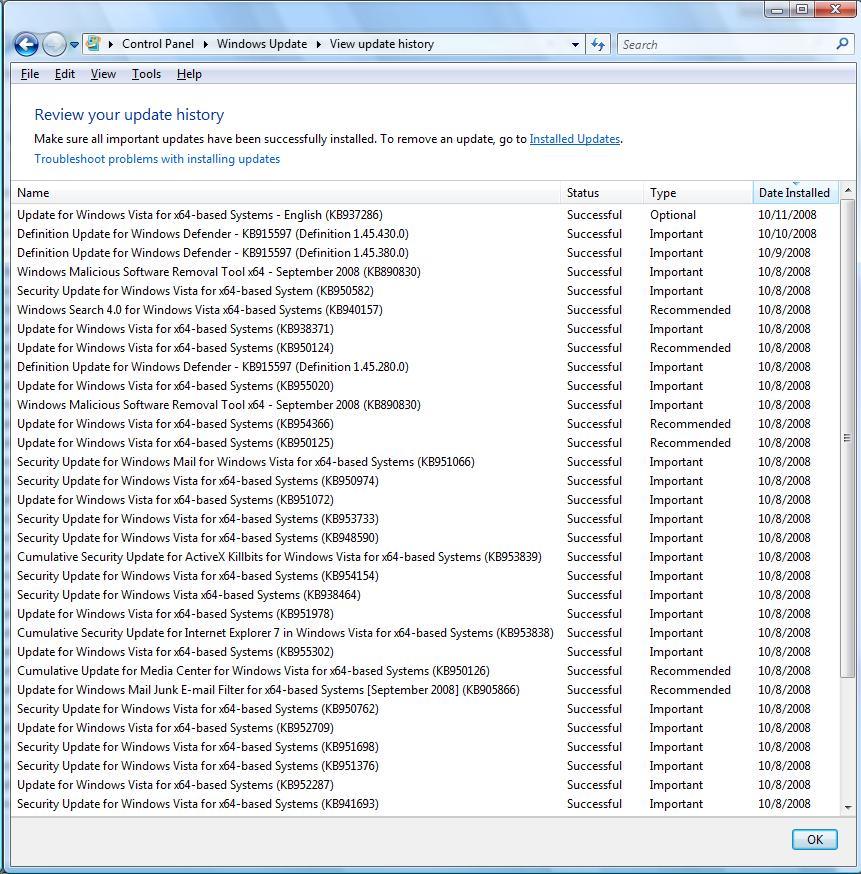
How Important is Security to You
I can't blame you if Internet security isn't all that important to you. It will become very important to you if you find that your computer has been hacked and your identity stolen or your credit card number stolen.
Appendix A - Windows Vista Reinstallation Scripts
Pre-Installation
Take a Snapshot Image of Your Desktop
Get the dial-up ISP number
c:\Users\UserName\AppData\Local\Microsoft\Windows Mail\Local Folders\Inbox
Export MS Mail Messages
Export IE Favorites
Export Firefox Bookmarks (3.0)
Windows installation and reinstallation
How to Access the 'Installing Windows' Help File
Install Windows in Windows
Personalizations
Change Clock Gadget
Change Display Resolution
Change Desktop Background
Change Screen Saver and Power Settings
Personalize Explorer
Classic View in Control Panel
Create a "Clean Install" Restore Point
From the Control Panel:
Enable Previous Versions
From the Control Panel:
Block or Prompt for Cookies
Turn off or modify the run time of defrag
If you are new to Vista you might be wondering why there are times when your hard drive is busy doing something. One of these chores that Vista performs in the background, unknown to all but the most experienced Vista users, is Defrag. Vista is by default set to defrag your hard drives once a week. You may want to turn this off and defrag the drives manually yourself or change the length of time between defrags.
Indexing Logical Drives
Turning On or Off the User Account Control
Final Chores
Create and Configure a Network Connection
From the Control Panel:
Create a Network Connection Desktop Shortcut
Hide Connect Window When Connecting to a Network
Turn Off the AutoDialer
When using Firefox 3.0 and earlier in Vista Ultimate SP1 my computer automatically redials if the network connection is lost. This may be exactly the behavior you want. I find it annoying. It ties up my phone line and wastes connect time to the ISP. It is also annoying if you are on the phone and the modem tries to redial. I believe I have found a way to stop this annoying Vista / Firefox behavior. Please be aware that making the changes below will turn off the Vista automatic redialer. You will no longer get the option to connect to a network when opening Mail or Internet Explorer if you are not already connected to a network. There are two methods to turn off auto-redial in Vista:
Import MS Mail Messages
Import IE Favorites
Import Firefox Bookmarks (3.0)
Check for Updates
Resolving Problems
Manually Installing Windows Update KB Files
After reinstalling the Windows operating system Windows Update has to reinstall itself. How does an installer update and reinstall itself? It first has to download the new version of itself. Then it has to shut down and restart from the new files. And that is exactly what Windows Update has to do. This is the first task Windows Update will do after a Windows reinstall
KB949939
KB937287
KB938371
KB935509
32 bit x86
64 bit x64
32 bit x86
64 bit x64
Dual and Multiple Boot Issues
While writing the Tech Republic article I found that my Boot folder was located on logical drive D:\ where Vista was installed and not on C:\ where Server 2008 beta had one time resided. I wanted to reinstall Vista on C:\. When I did so, the Boot folder stayed on D:\. I would like to have the boot files on C:\, but after reading this how-to I decided not to spend an afternoon trying to do so.
Additional Resources
Comodo Firewall: An intelligent way to protect against application attacks
Softpedia Comodo's Security Reaching New Levels - Defense+ to the rescue against malicious events
Download3K.com Comodo Internet Security, A Consumer Favorite, Powers Ahead Most Other Firewall Solutions In Downloads
Comodo Internet Security forum How To - Understanding & Creating Network Control Rules properly
Comodo Internet Security forum Understanding how Comodo Firewall Rules work
| Pecos SoftWareWorks Home | Contact Me | Terms of Use Rev 09/30/10 | Privacy Policy Rev 05/20/09 | About Us | Site Map |
| Tweet |
|
||
|
© Copyright 2007-2015 Alan Norton None of the content may be used or reproduced without written authorization from Alan Norton. |
|||